Windows 10 Formatted Hard Drive Recovery Situations in 2020
- I formatted my hard drive in Windows 10, is it possible to recover partial files as the drive is formatted?
- Yesterday I updated my Windows 10 system, after update, a partition was formatted. That’s weird, how can I get my files back?
- A window always asks “the hard drive is not formatted, do you want to format it now?”
- My hard drives are formatted after I upgrade my PC to Windows 10, how to recover the files?
- After my Windows 10 system automatically updates, the partition is forced to be formatted. How can I do?
- I formatted my hard drive when use free upgrade in Windows 10, now can you help me recover my files?

Windows 10 formatted data loss is a big headache. Human errors, systems errors get your Windows hard drive formatted and remove all the files from your hard drive. That’s really painful, the precious data on the hard drive partition are all gone, especially when you have no backups or alternatives. How to recover lost files after Windows 10 hard drive is formatted? There is no 100% perfect answer. But there are some good solutions you can try to recover your files from a Windows 10 formatted hard drive.
Recently, many Windows 10 users are losing their data due to Windows 10 upgrade & update format error. After the Windows 10 operating system, the hard drive may be formatted unknowingly. And some users lose their data due to directly format Windows 10 hard drive. Anyway, Windows 10 format data loss is really a big problem. We strongly recommend you to recover your Windows 10 formatted hard drive with Do Your Data Recovery Professional – a very powerful data recovery program.
Windows 10 Formatted Hard Drive Recovery Situations in 2020
Windows 10 Formatted Recovery Steps
First of all, please quickly download and install Do Your Data Recovery Professional on your Windows 10 computer. Please don’t install it on the formatted drive where you want to recover data from in case that it will overwrite some of your lost files.
Here are the easy steps to recover lost files from Windows 10 formatted hard drive using Do Your Data Recovery Professional.
Windows 10 Formatted Hard Drive Recovery Situations in 2020
Step 1: Select the formatted hard drive.
Run Do Your Data Recovery on your Windows 10 PC, then select the formatted hard drive to start data recovery.
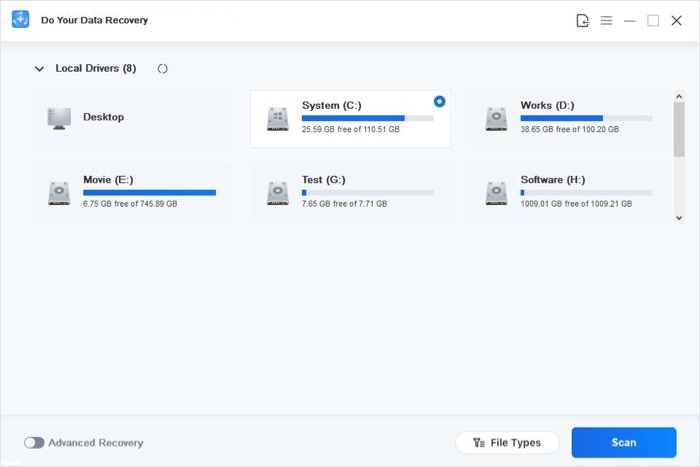
Step 2: Select file types you want to recover.
Do Your Data Recovery supports to recover all types of lost files from formatted Windows 10 hard drive. Then scan the formatted hard drive and find lost files.
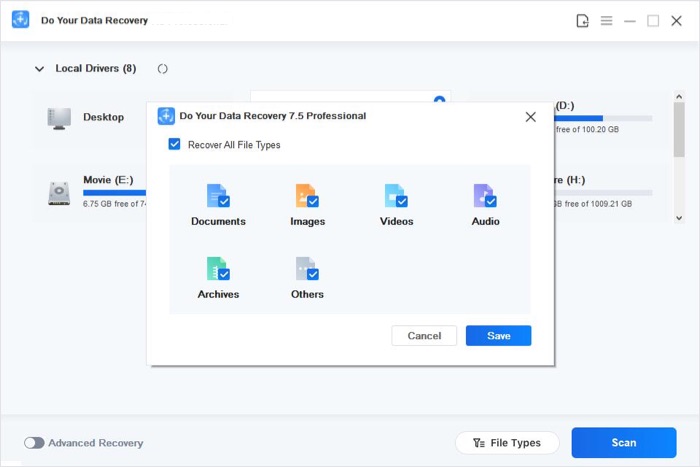
Step 3: Preview and recover files.
After scanning, you can preview all recoverable files. Just select the wanted files and save them on your Windows 10 PC.
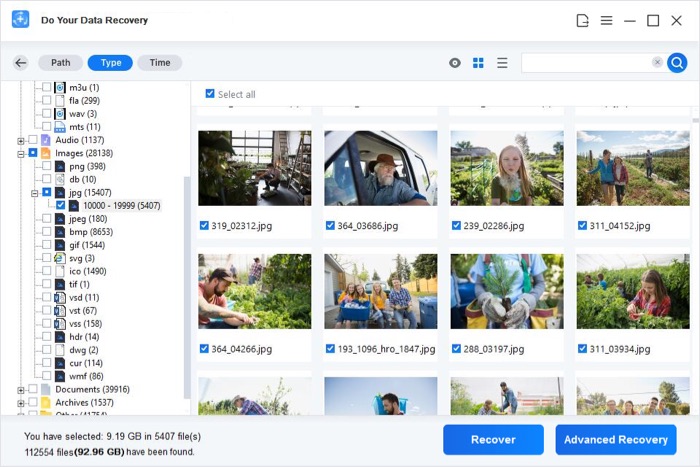
Windows 10 Formatted Hard Drive Recovery Situations in 2020
Windows 10 Formatted Hard Drive Recovery Tips
- 1. Before you get all your files back, please don’t write to the formatted hard drive.
- 2. If you can’t find the files you want after a quick scan, just try deep scan to find much more lost files from your formatted hard drive.
- 3. When the system asks “The hard drive is not formatted, do you want to formatted it now?” Don’t do that, just use Do Your Data Recovery Professional to recover data from it.
- 4. To avoid data loss again, you’d better back up your files regularly with backup software or other methods.
Do Your Data Recovery is the best Windows 10 data recovery software. It not only can recover deleted files from Windows 10 hard drive, but it also can recover formatted and inaccessible data from Windows 10 hard drive. It can recover all types of lost files from any hard drive or storage device.
No comments:
Post a Comment